|
Record your video, answering the prompt.
|
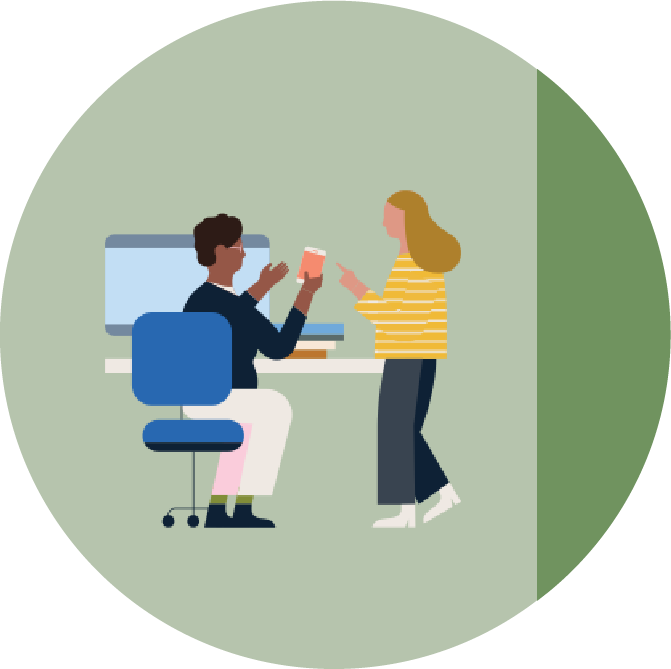 |
Guidelines: Content: Create a video answering" Why would you be the best fit to become a LinkedIn Certified Marketing Expert?" Please ensure that you put sufficient time and thought into your responses. Remember to be authentic and make sure that the video reflects who you are as a person and as a professional. Focus more on content and worry less about style. Length: Recommended to keep it short, and limit your answers to two minutes max. Quality: We suggest you pay attention to the quality of the video, including lighting and sound quality. We also encourage you to record in a quiet, well-lit environment and to speak clearly and audibly. Software: We recommend recording your video with Zoom as this is our preferred method for video submissions. However, we understand that there might be exceptional cases where using Zoom is not feasible. In such situations, you can use Microsoft Teams or Google Meet recording as an alternative option. Below, we have provided instructions for the two most popular recording methods to ensure a smooth application process. Record your video with Zoom: Step 1: Launch Zoom and Sign In Launch the Zoom application on your computer or access it via the web browser. Sign into your Zoom account using your credentials. Step 2: Start a New Meeting with yourself Start or join a meeting by clicking on the "New Meeting" button to start an instant meeting or by selecting a scheduled meeting from your calendar. Once you're in the meeting, ensure that your camera and microphone are enabled by clicking on the icons located at the bottom left corner of the screen. You should see yourself in the video preview. Step 3: Record the Meeting To start recording the meeting, locate the meeting controls panel at the bottom of the screen. In the center of the panel, you'll find a "Record" button. Click on the "Record" button, and a menu will appear. From the menu, select "Record to the Cloud." A notification will be displayed on the screen to indicate that the meeting is being recorded. Answer the prompt question and Zoom will capture the video during the recording. When you're done and want to stop the recording, click on the "Stop Recording" button located in the meeting controls panel at the bottom of the screen. Another notification will appear, confirming that the recording has been stopped. Step 4: Access the Recording After the meeting ends and the recording is processed, you'll receive an email from Zoom with a link to access the recording. Open the email and click on the link provided. It will take you to the Zoom cloud recording playback page. On the recording playback page, you can watch the video, share it with others, or download it. Step 5: Save and Share the Recording To save the video in the cloud, click on the "Share" button located below the video player. From the sharing options that appear, select "Copy Shareable Link" to copy the link to your clipboard. This link can be shared with others, and they will be able to view the recording in the Zoom cloud. Read more on managing and sharing Zoom Cloud recordings here. Step 6: Submit the video Attach the URL link and passcode to the application form. Record your video with Microsoft Teams: Step 1: Launch Microsoft Teams and Sign In Launch the Microsoft Teams application on your computer or access it via the web browser by visiting teams.microsoft.com. Sign into your Microsoft Teams account using your credentials. Step 2: Start a New Meeting with yourself Join a meeting or start a new meeting by clicking on the "Calendar" tab on the left-hand side and selecting "New meeting" to schedule a meeting. Once you're in the meeting, ensure that your camera and microphone are enabled by clicking on the icons located at the bottom left corner of the screen. You should see yourself in the video preview. Step 3: Record the Meeting To start recording the meeting, click on the "More options" button (represented by three dots) located at the meeting controls panel at the bottom of the screen. From the options that appear, select "Start recording." A notification will be displayed on the screen to indicate that the meeting is being recorded. Conduct your meeting as usual, and Teams will capture the audio, video, and screen sharing during the recording. When you're done with the meeting and want to stop the recording, click on the "More options" button again and select "Stop recording." Another notification will appear, confirming that the recording has been stopped. Step 4: Access the Recording After the meeting ends and the recording is processed, you'll receive a chat notification indicating that the recording is ready. Click on the notification, and it will take you to the chat window where the recording is available. In the chat window, you'll see a message with the recording. Click on the recording to open it. Once the recording is open, you can watch it, share it with others, or download it. To save the video in the cloud, click on the "More options" button (represented by three dots) at the top right corner of the video player. Step 5: Share the Recording Once "More options" is selected from save, select "Save as" and choose the desired location in your Microsoft Teams channels, chats, or SharePoint sites to save the video. You can also create a new folder to organize your recordings. After selecting the location, click on the "Save" button, and the video will be saved in the cloud storage within Microsoft Teams. Once saved, the location can be shared with others. |
| Complete the Application Form. |
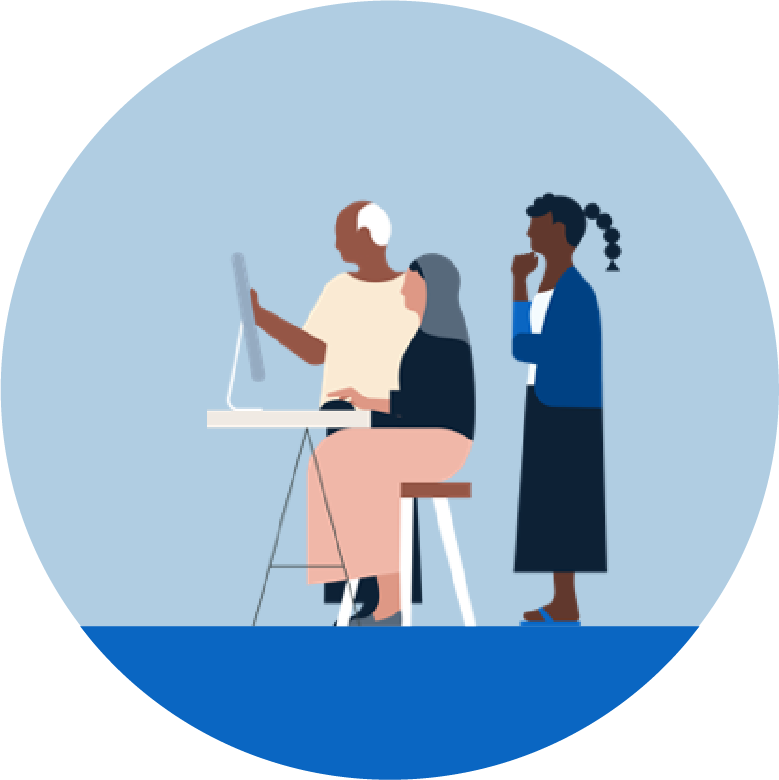 |
Guidelines: In our application process, we kindly request all participants to answer the questions honestly and refrain from providing misleading or false information. We believe that honesty and transparency are essential for creating a fair and meaningful evaluation process. Your answers will be treated with the utmost confidentiality and will be used solely for the purpose of assessing your qualifications and suitability for the program. We appreciate your cooperation in ensuring the integrity and fairness of the application process. As soon as you submit your application, a message will appear saying: “Thank you for applying to the 2023 class of LinkedIn Certified Marketing Experts.” You will receive your next update on your application
Our team will then confirm that your application is complete and moved into the reviewing stage. If you have any questions in the meantime, please contact marketingexperts@linkedin.com for more information. |
| Share the LinkedIn Certified Marketing Expert Referral Form with your three references. |
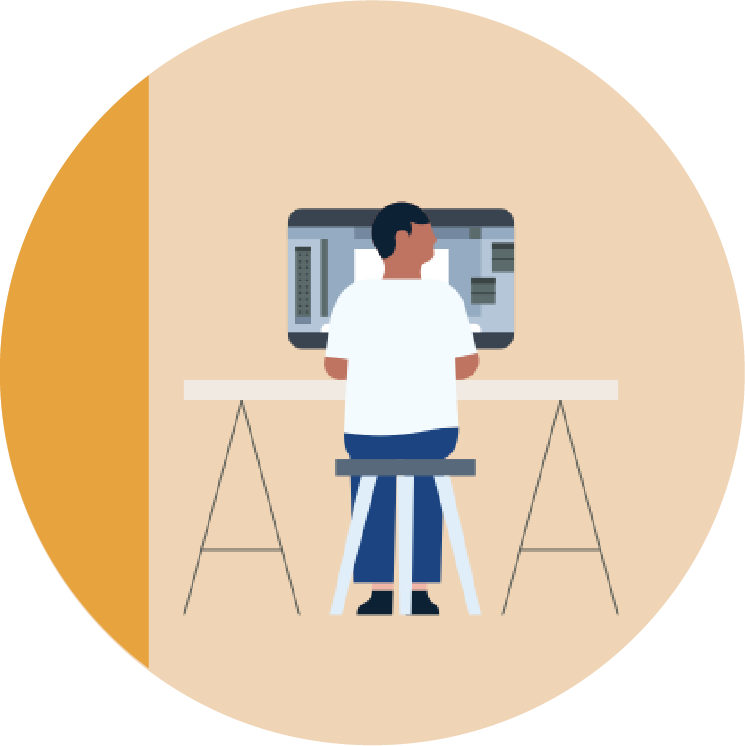 |
Guidelines: Please copy the LinkedIn Certified Marketing Experts Referral Form URL link and share it with your three references. Note that you are responsible for making sure that your references submit the form within the deadline, as we do not send out reminders to them. We will send an email once your application is completed, including receiving three references. This will indicate that you are moving into the review stage. When selecting references, it's important to choose individuals who can provide detailed, specific information about your marketing experience, skills, and successes. It's also important to obtain permission from the references before including their contact information in the application. Who can be your reference? Professional references: You can include professional references such as current/former (managers), or colleagues who can speak to your marketing skills, experience, and work ethic. These references should be individuals who have worked closely with you in a marketing capacity and can provide specific examples of your marketing successes. Client or customer references: In case you have worked directly with clients or customers in a marketing capacity, you can include references from those individuals or companies. These references can speak about your ability to understand and meet client or customer needs and preferences. Industry references: You can include references from individuals within the marketing industry, such as mentors, industry leaders, or professional associations. These references can speak about your industry knowledge and expertise, as well as your ability to stay up to date on industry trends and changes. |
| In case you have further questions, please check our FAQ's section or contact us at marketingexperts@linkedin.com if your question is not answered there. |
